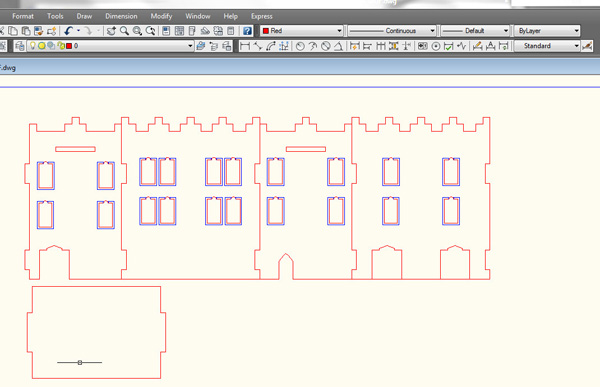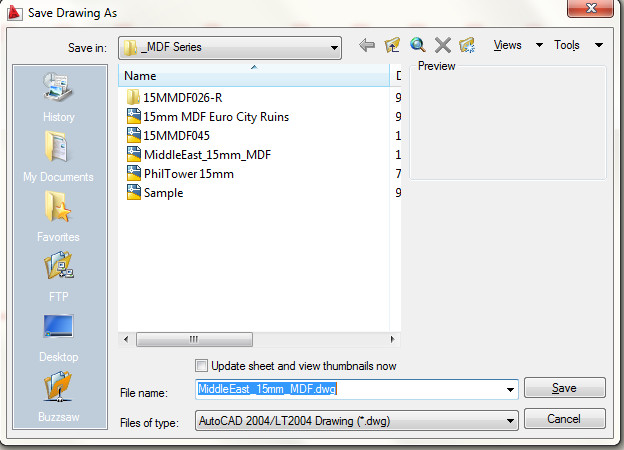File settings for Autocad
Lines that you want cut (all the way through the material) should be red, lines you want engraved/scribed (only cut into the material a small amount) should be blue. Do not use any other colors. Limit your objects to Lines, Arc, Circles, Polygons and Rectangles as much as possible. Text, splines and other objects do not always work correctly. Lines, Arc, Circles, Polygons and Rectangles always work perfectly. If you are nesting parts in your layout (Examples: Nested - Not Nested) be sure that you are not duplicating lines, ie: one line on top of another. Double lines will cut twice and generate extra heat and can cause cuts to be slightly wider than normal, especially in materials like Acrylic. If you have Express Tool installed as part of your AutoCAD installation please run the "OVERKILL" command from the command line, this command will look at your drawing for duplicate lines and delete them. This command is a great time saver.
In the line type area make sure that Line Type is set to "Continuous" and Line Weight is set to "Default" before you start drawing.
When you are done with your drawing please save it using the "Save As..." command and make sure the the file type is set to "AutoCAD 2004" for maximum compatibility. You can create your file with any version of AutoCAD but please save it as an AutoCAD 2004 file.
|
| Back to Laser Cutting Services Page |